Case Study: Ladybird
This is a small writeup on how I created my seven-spot ladybird scene using 3ds Max 2018, Nvidia iRay GPU-renderer and Photoshop.
I hope you'll find it interesting and maybe even learn something new.

References
Whenever I get an idea of what it is I'd like to model, I'll just do an image search on Google for some reference images. Below is a selection of some of the images I found.

The bigger the better so you can zoom in on the small details and the more angles the better. Also it's a good idea to look at not just macro photos of the subject but photos with the surroundings to get ideas about the composition and in this case the natural habitat of the insect.
It's really helpful to have at least two monitors, because you can have the reference image(s) visible while you work. I personally have three monitors and I'm loving it.
Modeling
Once I've got the reference images, I like to divide the subject into it's main parts in my mind, usually from biggest to smallest, as shown in figure 2.

- Forewings (elytra)
- Thorax
- Head
- Legs
- Feelers, mandibles and other small parts
- Hairs on legs and other body parts (not pictured)
I usually start modeling the biggest part first, working my way towards smaller parts and finally the little details and then the environment.
This project was no different and I started by modeling the elytra. I started with a sphere, stretched it a little bit, deleted some faces, added a shell modifier to get some thickness and added a lip to the bottom edge.

Add turbosmooth and voilà.

The thorax was just more of the same but the head was a bit more complicated and I modeled it from scratch starting from a single plane on the forehead and building it outwards to create half a head. Finally added a symmetry modifier. The topology is far from perfect, but turbosmooth fixes that fine.
You should always aim for good topology but if it's just for a single still and the geometry errors are not visible on the render, should you waste time on that? I think not.


Next came the legs. I searched for a good reference image for the whole leg and quickly blocked the rough shapes in Photoshop

Next I modeled the shapes over the image and added thickness with the shell modifier

Then the small details. Hair was added with the hair and fur modifier.



Droplets
The droplets were done with a simple particle flow setup using an instanced droplet mesh, then turned to mesh with the mesher modifier. After that I detached the nearest droplets which were going to be in full view and simplified the rest with the ProOptimizer modifier to save some memory.
They were simplified quite a lot because they were going to be blurred by the depth of field anyway.
Texturing
Below you can see the material nodes for the elytra. I tend to create my materials mixing image textures and procedural noise with the mix node. Masking I do with either image textures or noise depending on the desired outcome.
Color correction nodes are really useful too.
Even though I have the object unwrapped some textures I tend to put on another channel and position them with the uvwmap modifier. Sometimes it's just faster and easier that way.

Here is the base texture. A little bit metallic to add some depth and saturation. I went a little bit overboard with the bump but I've found that it's sometimes good to exaggerate the small details.

Here is the final texture. Added a reflective coating with it's own normal map, adding that circular pitting that is charasteristic of chitin.

The rest of the chitin parts were just more of the same but in black. The grass in the background was an image texture with some noise added on top of it.
By the way there are a number of software that you can use to convert black and white heightmaps into normal maps, for example the free NormalMap-Online.
Personally I like to use PixPlant which is a paid software. This is not a paid promotion, I just find it really good and it suits my needs.
Lighting
For lighting I had an HDRI-image from HDRI Haven called Table Mountain 1 and one photometric target light shining from the same direction as the brightest spot on the HDRI, shape set to sphere and largened until the shadows got a bit softer.
Rendering
The final image was rendered with iRay at 4096×2304 px, architectural sampler and caustic sampler on, unlimited light bounces using the Gauss filtering at 2 which I find gives a nice sharpness while not going overboard.
Depth of field is straight from the physical camera because I was happy with it just as is. To get more control over the effect and to shorten the render time you could render it as a separate pass and slap it on in Photoshop with the lense blur filter.
Rendered for 7753 iterations which took 29h 23min 31s on Nvidia GTX 980 and Intel Core i7-5820K.
Saved as 32bit PNG.
Post processing
Being a 32bit image it lacked contrast so I slapped on a Curves adjustment layer, and made the colors warmer by bumping the blue and green down and upped the red with the Color Balance adjustment layer.
HDRI toning would have been good too, but here the Curves were enough for me.
Finally I added some noise over the whole image to blend in the remaining render noise and on top of everything a slight vignette.


Thank you for reading!
Whew, haven't written that much since graduating, hopefully it was interesting for you.
I could have maybe gone a little bit more into detail but hit me up on instagram if you've got any burning questions.
Social media
Feel free to follow me. I'm quite active on instagram but my youtube account is in shambles.